Mac Mail to Outlook Converter
In the past it has been dreadfully difficult to convert Mac Mail to Outlook. This is because the file types are completely different, which means that there are all sorts of encoding errors when the conversion is carried out. Thankfully however, there is a piece of software available on the market known as Mac Mail to Outlook Converter, Windows based software which can migrate your emails with ease. This software allows you to convert Mac Mail to Outlook with ease.
One of the great things about Mac Mail to Outlook Converter is that it comes with add-on designed specifically for converting Mac Mail to Outlook. This is not built into the software, but rather a separate executable file which you can run at any time you want to carry out a Mac Mail to Outlook Conversion. This particular add-on has the capability of extracting emails from mailboxes in Mac Mail e..g MBX or MBOX. It will then convert them to EML files, the file type which is compatible with Outlook. You can then import these into Outlook with ease, let’s take a little look at how to do that.
- Once you have converted your Mac Mail to the Outlook compatible EML, you will need to boot up the main converter found in Mac Mail to Outlook Converter. You will then be asked to identify where the files you want to import into Outlook are stored. Tick the box that says “Find EML Files”
- Mac Mail to Outlook Converter will then automatically search for EML files in that location for you. Once the search is complete, you can remove the check next to the files which you don’t wish to undergo the Mac Mail to Outlook Conversion. Hit that ‘Next’ button.
- The next stage is important. There is a small check box here named ‘Enable EML Preprocessing’. Check this box to ensure that there will be no errors when the conversion has been completed when it comes to encoding.
- The final step of the process is going to ask you where you wish to import your files into Outlook. This should be self explanatory. For the most part you are going to be converting to a default Outlook storage. You can then move your files around later on if you wish. However, there are two options available for converting Mac Mail to PST too. One of these is for adding the files to an existing PST file, and the second is to create a new PST file. Choose whatever one is going to be most appropriate for your needs.
As you can see, it really isn’t all that difficult to use Mac Mail to Outlook Converter to convert Mac Mail to Outlook. Just follow the simple instructions above and it should be incredibly easy to do. Remember though, this is Windows based software so it will not work on the Mac, although for most people that shouldn’t be too much of an issue. This isn’t all you can do with the software either, you can even use it to convert documents to Outlook. Why not look into it today?
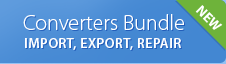
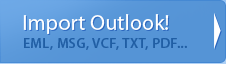
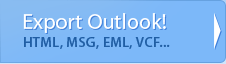
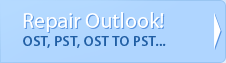
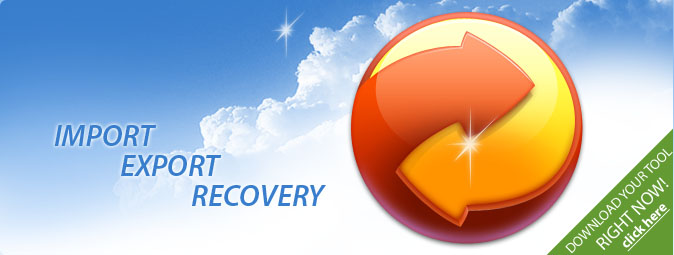
 Technical support via
Technical support via 